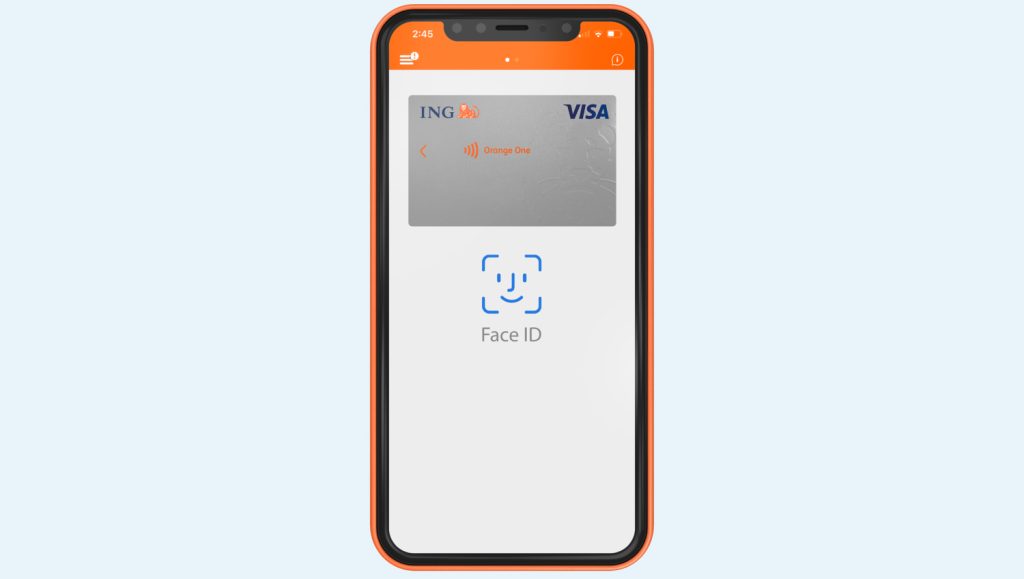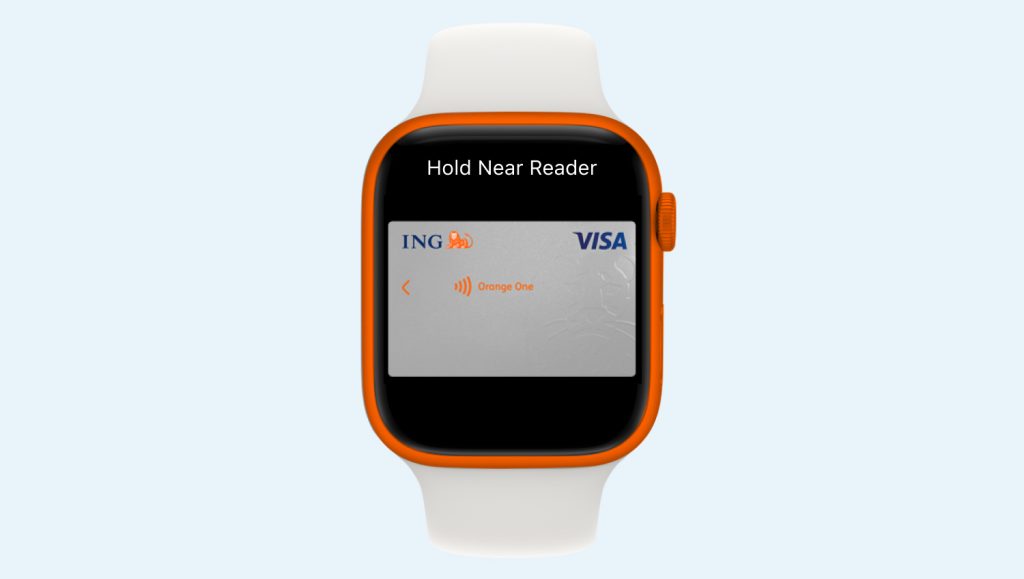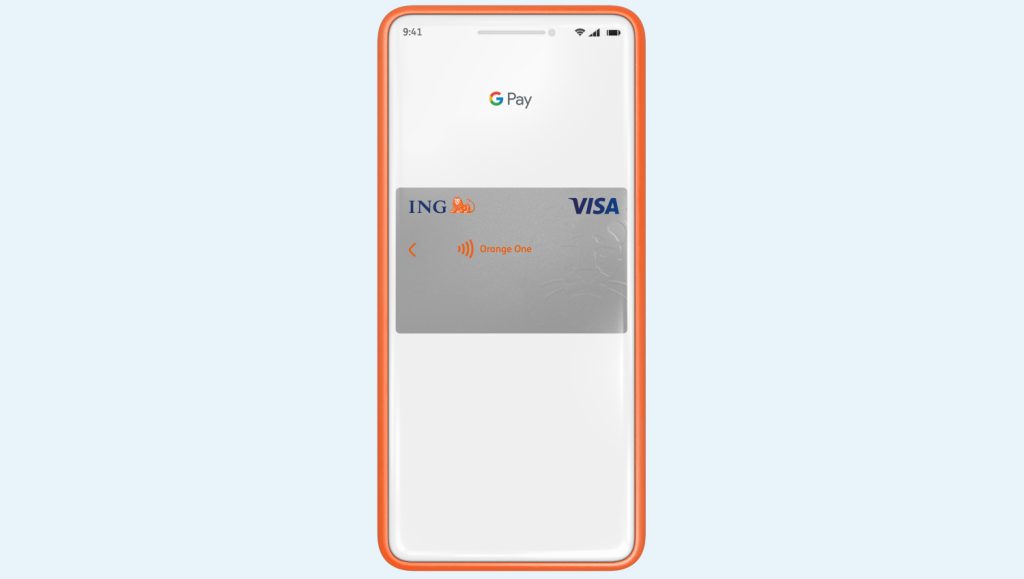What is ‘Know Your Customer’?
Keen to understand a little more about our policy? Head here. It will ...
Jump to a section
You can also add your card from the Wallet App ![]()
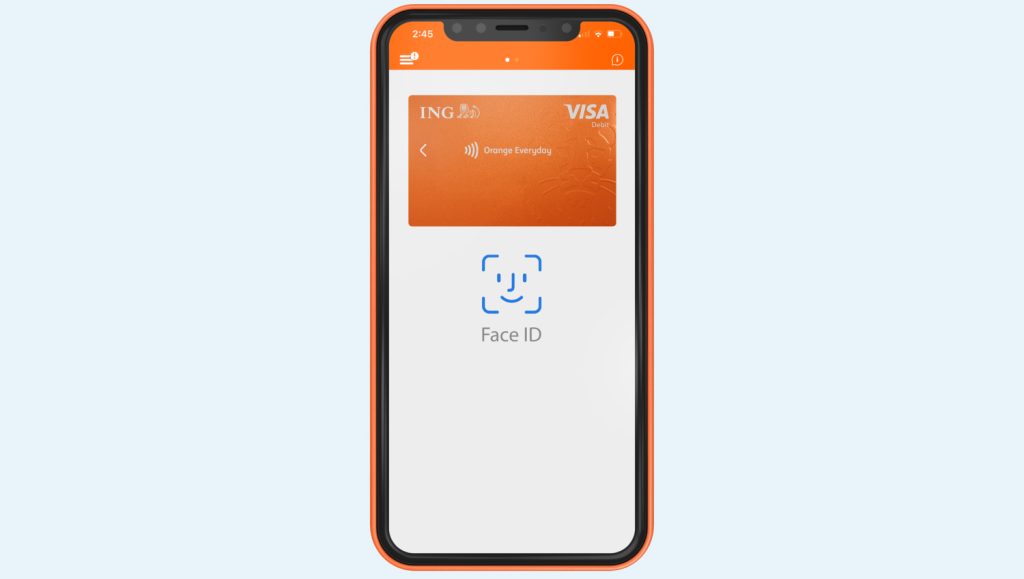
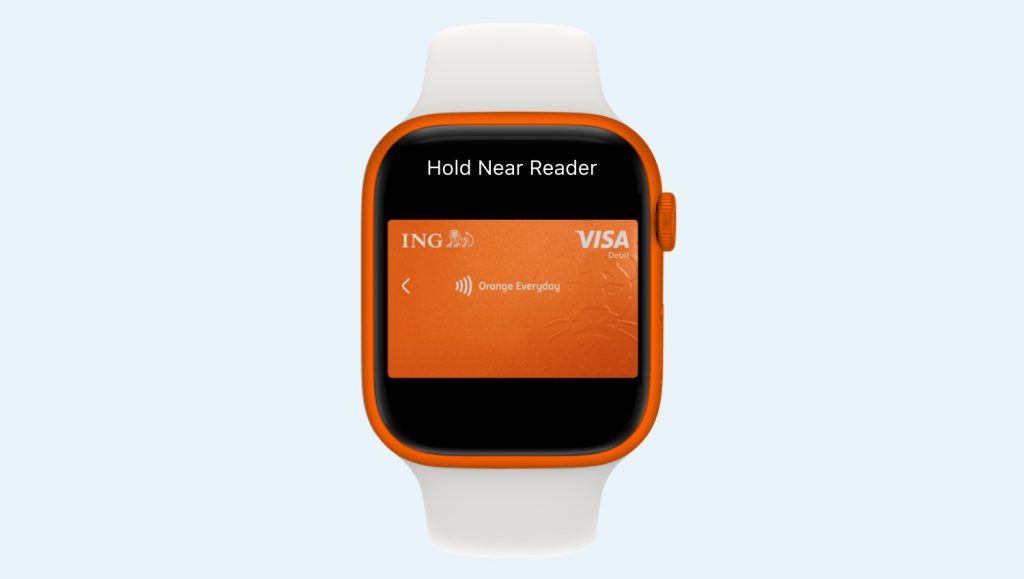
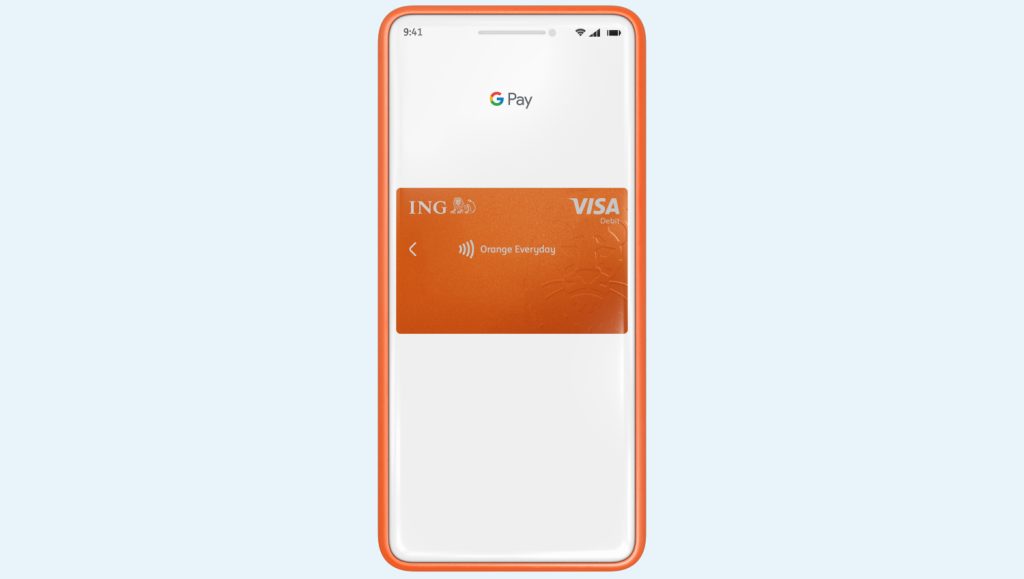
You can also add your card from the Wallet App ![]()