Orange Everyday
Mobile wallet & digital card details.
Keep your Orange Everyday handy by adding it to your mobile wallet. It’s secure, easy to set up and keeps your money with you, wherever you are.
For iPhone
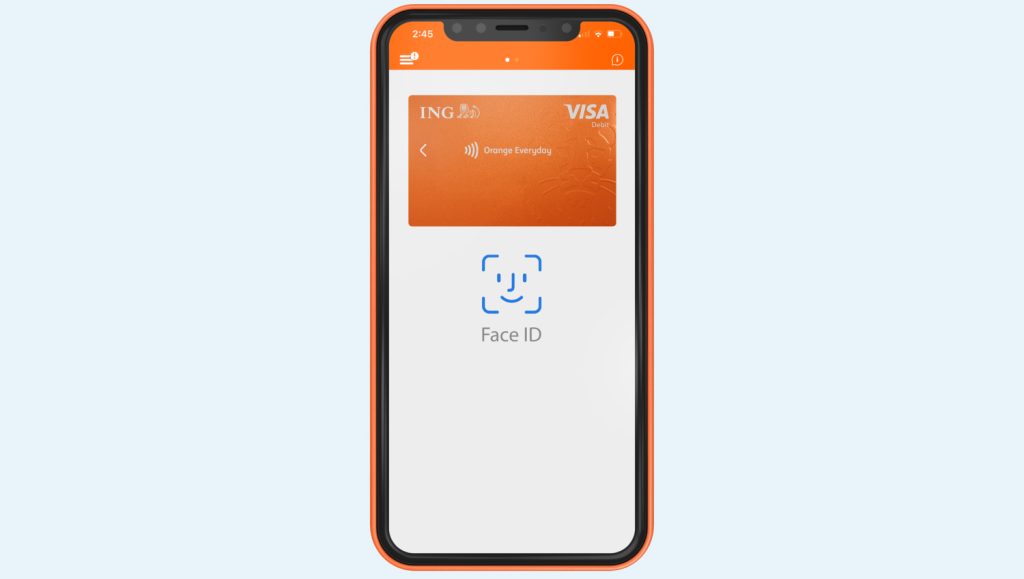
- Log into the ING Mobile App
- Click on the top left menu
- Tap on the ‘Cards’ option
- Select Orange Everyday from ‘Card list’ screen
- Select Set up Apple Pay under Setup
- We’ll send you an SMS code to verify it’s you
- Follow the prompts and set your Orange Everyday Visa Debit card as your default card
You can also add your card from the Wallet App ![]()
For Apple Watch
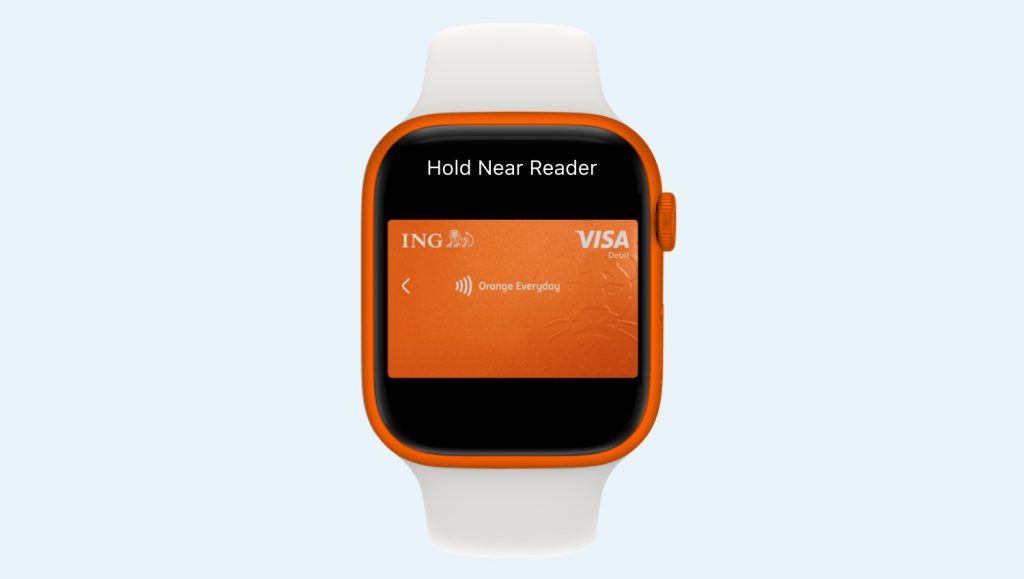
- Open the Apple Watch app on your iPhone
- Select Wallet & Apple Pay
- Then Add Credit or Debit Card and follow the prompts
For Google Pay
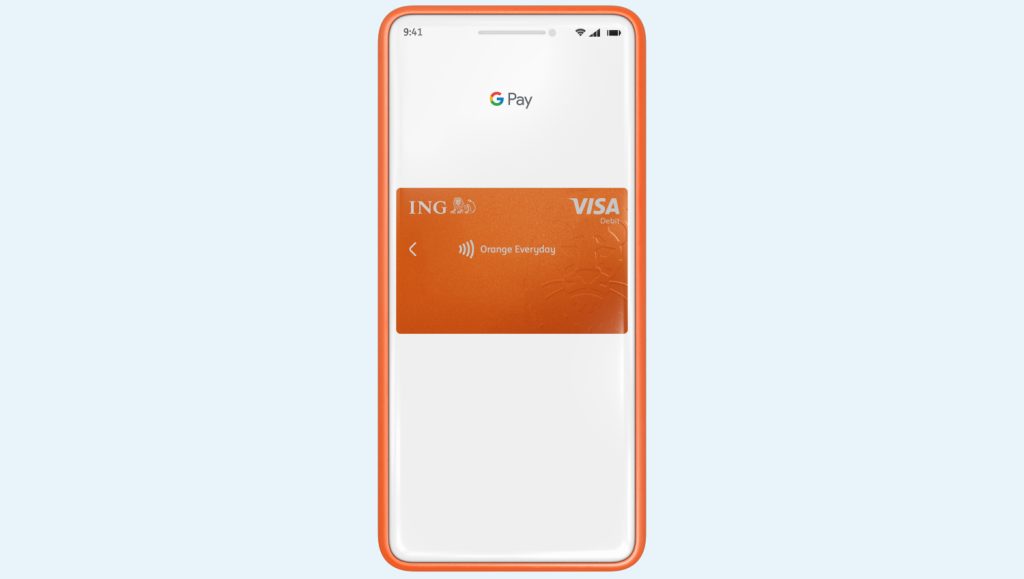
- Log into the ING Mobile App
- Click on the top left menu
- Tap on the ‘Cards’ option from the menu
- Select Orange Everyday from ‘Card list’ screen
- Select Set up Google Pay under Setup
- We’ll send you an SMS code to verify it’s you
- Follow the prompts and set your ING Orange Everyday Visa Debit card as your default card
Digital card details
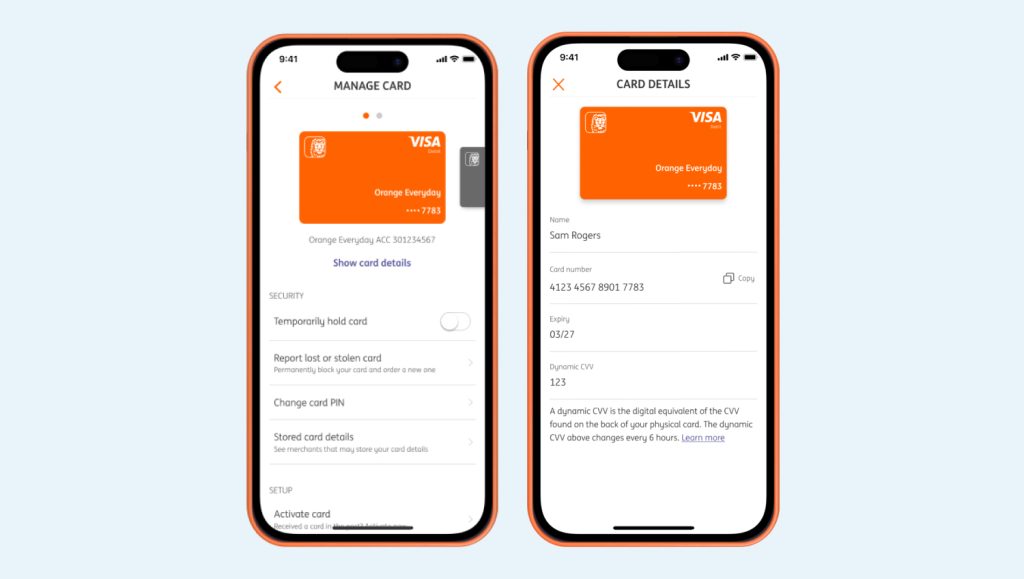
To access the digital version of your card details in the ING Mobile App, simply follow the below steps
- Login to the ING Mobile App
- Select your Orange Everyday
- Tap ‘Manage’ at the top of the screen
- Then select ‘Manage card’ from the list
- Tap the ‘Show card details’ option below the card art image
- A One Time Password (OTP) will be generated and sent to your registered Australian mobile number
- Enter the OTP for authentication
- Your card details such as name, card number, card expiry and dynamic CVV will be displayed